Common and advanced troubleshooting tips, tricks, and methodologies
Show Sponsor:
Show #54:
- Date: 2006-03-06
- Subject: Common and advanced troubleshooting tips, tricks, and methodologies
- Duration: 30:07
- Format: MP3
- Size: 12,394 kb
Topics Discussed:
- My Comments
- 01) Backup
- 02) Accurate description
- 03) History
- 04) Damage Control
- 05) Know your tools and set your limits
- 06) Reproduce the symptom
- 07) Separate symptom from cause
- 08) Examing the error
- 09) Hardware versus Software
- 10) Prepare a plan of attack
- 11) Check online support
- 12) Start with the simple stuff
- 13) Take notes
- 14) Trial and error
- 15) Cause an error
- 16) Do not get frustrated
- 17) Call for help
- 18) Narrow it down to the root cause
- 19) Repair or replace the defective component
- 20) Verify that the solution worked
- 21) Prevent future occurrence of this problem
- 22) Document the solution
Additional Information:
~~ Common and advanced troubleshooting tips, tricks, and methodologies.
To effectively troubleshooting any computer, network, hardware, or software issue you need to use a methodical, scientific approach that rules out common issues as you progress. It is often very tempting to skip steps or jump around, but taking shortcuts will just lengthen the troubleshooting process. You should take very basic steps to avoid errors or causing more damage.
These techniques can be used for anything from standard computer and hardware issues to broader network and advanced problems.
01) Backup - First and foremost you should back up your system. If it is bootable but unstable, back up your data as soon as possible because some technical issues can cause data corruption and you do not want to risk losing your data while troubleshooting the problem.
02) Accurate description - Get a complete and accurate description of the problem. Identify the problem so that you know how to proceed. One of the biggest mistakes made is because people fail to fully understand what is happening before they try to solve what is happening.
03) History - Understand the history of the computer and identify any possible things that might have changed recently in the environment. Sometimes some of the most insignificant changes can cause a future problem. Has something changed in the hardware or system configuration lately?
04) Damage Control - Before you start doing anything else you need to make sure that your troubleshooting efforts will not further damage the computer or whatever device you are working on. There is nothing worse than starting to work on a problem and it only gets worse.
05) Know your tools and set your limits.
-- Device Manager - Shows if there are driver and other issues.
-- Drivers, Bootdisks, etc.
-- Booting to Safe Mode - Safe Mode boots with only the essential system drivers and files. Just hold the F8 key while booting.
-- The one-hour rule - Tunnel vision is a possible trap of not considering external factors that might be causing your problem. In any case, it is essential to limit your core troubleshooting efforts to just one hour before stepping back from the situation and calling in help and reinforcements.
-- A troubleshooting map - troubleshooting is better performed, and more effective if you work from an outline or map.
-- Avoiding box canyons - Do not do the same steps over and over or create a scenario where you will hit a dead end.
06) Reproduce the symptom - Now comes the next big step in solving your issue, actually recreating the problem if needed. This will help you actually see the lead up and end result of what is happening to the system.
07) Separate symptom from cause - Is the system acting out for some underlying fundamental reason? Will addressing the symptoms do nothing for resolving the cause of those symptoms?
08) Examing the error - Whether you are getting a blue screen of death, a system hard lock, or some cryptic software error message, you need to make sure you have the exact message.
09) Hardware versus Software - Try to determine if the results seen from reproducing the error is a hardware or software problem.
10) Prepare a plan of attack - Figure out your next step toward solving the problem you are experiencing. Will it require a multi plan of attack or does it look to be something simple.
11) Check online support - Probably the best and fastest place to solve problems is to look up online the error or symptom you are seeing. Plug in the exact error or specific keywords from the error and see what comes up. You might be solving the problem in a matter of minutes.
12) Start with the simple stuff - You would be surprised how some of the hardest looking issues can actually be solved with the simplest of means. Do not over think your problem or its solution. Some of the following could actually solve your problem:
-- General Maintenance - Clean out temp files, defrag the system.
-- Check cables - Make sure all your cables are connected and all devices turned on correctly as well as configured right.
-- Open the case and reseat memory, internal connectors, etc.
-- Update drivers and software programs.
13) Take notes - Make sure to document what you have done and what the errors are. This helps make sure you do not get lost or try the same things again and again.
14) Trial and error - Personal computers are highly modular by design and the most powerful troubleshooting technique is to isolate the problem to a specific component by trial and error. Swap compatible components and see if the system still works. Try different peripherals on different machines and see if the same problem occurs. Make one change at a time.
15) Cause an error - Some of the hardest problems can keep you stumped for hours. One of the best techniques I have is to actually cause another error or problem. Seeing what errors show up or that you can cause might help you identify the underlying problem. You would be surprised how often this has worked to bring the problem to light.
16) Do not get frustrated - Do not be afraid of computer problems because it is often the best opportunity to learn. If you approach every problem as one that you can solve then it makes it a bit easier. I have never found something that I cannot find a solution to because I relate everything as just a problem that does have a solution. This is not arrogance but just a confidence that you can find a solution if you apply yourself and take the time needed.
17) Call for help - If you can not make any progress then look for help. Everyone does not know everything but the best troubleshooters have the wisdom and knowledge of who they can go to for help.
18) Narrow it down to the root cause - Sooner or later you will come across either a series of things that happen to cause the error or actually the root cause. Once you know what is happening to cause the problem you can solve it.
19) Repair or replace the defective component - Once you have found the problem, replace or fix what is needed to solve the issue you are having.
20) Verify that the solution worked - Make sure what you did to solve the problem does indead do so. Try to recreate the issue in various ways that you learned in your notes or previous steps.
21) Prevent future occurrence of this problem - If you can do anything to make sure this problem does not happen again implement it.
22) Document the solution - Make sure you have the solution written down in case the problem happens again or if others will need it for when they might have the problem.
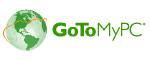
 Play Podcast
Play Podcast Download (right-click)
Download (right-click) Subscribe
Subscribe