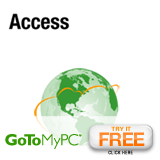6 important steps when buying a computer for your parents
Show Sponsor:
Show #53:
- Date: 2006-02-20
- Subject: 6 important steps when buying a computer for your parents
- Duration: 23:44
- Format: MP3
- Size: 9,780 kb
Topics Discussed:
- My Comments
- 1) Ask your parent what they would like to do with the computer
- 2) Buy the right system that fits your parent
- 3) Set up their desktop with software that you are familiar with
- 4) Set up the computer system in a good location
- 5) Set up your parents for security
- 6) Give them the right training tools to start with
Additional Information:
At some point in everyones life the tables turn and instead of your parents helping you, you have to help your parents. If you are lucky your parents are already connected to the Internet and understand computer technology. If not, the computer can open a whole new world for them. Even if they understand PCs they might not be up on the latest gear or have a system from before you were born. Maybe it is time to consider connecting your parents to a whole new level of technology.
Stop and think before you are buying the computer. For some parents the entry into the world of technology is easy and exciting. For others it can lead to frustration and fear if you set them up with the wrong system and tools, and do not provide training. In this case the computer could just become a paper weight. Thinking about your parents needs instead of the hotest toys will help you find the right system and training for your parents. A little planning can put your parents on the fast track to feeling confident and at ease with the technology of today.
1) Ask your parent what they would like to do with the computer.
If all your father wants to do some genealogy and keep up with his old buddies in e-mail, then it does not make sense to purchase him a high-end system. Knowing ahead of time what they would like to do will help you decide what kind of hardware and software they will need. Find out that they want by asking them the some basic questions like:
- Do you want to write letters and send e-mail?
- Do you want to send and print photos?
- Do you want to listen to music?
- Do you want to play games with people over the Internet?
- Do you want to shop online?
- Do you want to manage your finances on the computer or online?
2) Buy the right system that fits your parent.
Once you find out what they want it will be a lot easier to get them what they need. For example, if Mom wants to receive the latest photos of the grandkids, make sure the new system includes a photo-quality printer. Add a digital camera or scanner if she will be sending photos to all her friends. A nice set of speakers will do if they want to listen to their music or watch videos. You should also consider portability. If your Dad likes to browse the Internet and do some work in coffee shops using a laptop is certainly the best solution.
Also, pay attention to their hobbies for clues about what hardware and software they could use. If your Mom enjoys scrapbooking, take a look at some Web sites and forums where scrapbookers hang out and see what they recommend.
Do not be limit the system with not enough memory and few capabilities. Memory and the latest operating system should be your focus. Beyond that tailor the system a bit above their actual needs and not your wants. But keep it realistic, like an older parent with motor issues may need a special mouse or keyboard to maneuver.
3) Set up their desktop with software that you are familiar with.
Like it or not, when you give a computer you basically have volunteered to be their technical support staff. Do yourself a favor and set up the system in a familiar fashion to yours. For example, make sure your software and equipment is the same version. Even try to go as far as to have the same ISP. Also focus on making sure you have a solution for remote control. A good example might be our sponsor GoToMeeting.com or GoToMyPC.com.
4) Set up the computer system in a good location.
Make sure that you put the system where it will be used and is wanted. Setting up in the spare bedroom or basement may seem like a good idea at first, but could isolate them when they use the computer. Make sure the computer is set up somewhere comfortable, like a nice sunny corner in the family room or between the kitchen and living room. It is best to located it where they already spend time. Think about location as well before purchasing because you might want to get a smaller form factor system or a laptop to help keep the system mobile.
5) Set up your parents for security.
Potential threats like viruses, spam, spyware, or Internet fraud could make your parent scared enough to keep the computer turned off. Make sure you have it set up so they get regular software updates, virus signatures, and anti-spyware updates. Also install Firefox to cut down on spyware and popups. Explain to them the basics of opening software attachments, adware pop-ups, and phishing. If fact subscribe them to my podcast!
6) Give them the right training tools to start with.
Just because you are now their technical support staff, you may also become their personal trainer. Giving them the proper training can start them off on the right course. While you want to show them how to send that photo with an e-mail, you also want to make sure they gain a basic understanding of how the computer operates. Do not forget to include training materials, such as books or online tutorials, and sign them up for a class at the library, a local college, or computer store. Go see if you can find free computer class for your parent. Do not skimp on the training aspect. In fact promote their learning of resources like Google searches and instill in them the ability to search for help themselves.

 Play Podcast
Play Podcast Download (right-click)
Download (right-click) Subscribe
Subscribe