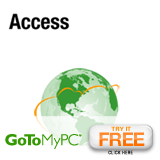Free Voice Recognition Software
Show Sponsor:
Show #33:
- Date: 2005-08-29
- Subject: Free Voice Recognition Software
- Duration: 28:13
- Format: MP3
- Size: 11,614 kb
Topics Discussed:
- My Comments
- Speech Recognition with Windows XP
- Installing SRE
- Training the Speech Recognition Engine
- Configure the Language Bar
- Test out your Speech Recognition setup
- Full Microsoft Overviews
- Other software?
Additional Information:
The speech recognition capabilities in Windows XP, especially when combined with Office XP software can enhance your computing experience in many areas such as gaming, data entry, or editing. Also, third-party software vendors are taking speech recognition into new areas, including things like home automation and telephony.
- Need Windows XP SP1 or better.
- Microsoft Speech Recognition Engine v5.0.
- The Microsoft SRE for Windows XP is available in Office 2002 or greater applications. You simply need to install the SRE.
- Windows XP PLUS! Pack. This is available for less than $30 from Microsoft and other online vendors.
- A third option for advanced users is that SRE is provided for free as part of the Microsoft Speech Software Development Kit 5.1.
- Microphone is very important.
~~ Installing SRE.
- Office - Expand Office Shared Features and select Alternative User Input.
- Windows XP Plus
- Speech SDK
- Enable Speech option under Tools in Word and other applications.
- Might require reboot.
~~ Training the Speech Recognition Engine.
- Speech Control Panel
- Each user can have a unique profile.
- Click the Configure Microphone button.
- Click the Train Profile button to start the Speech Recognition Training Wizard.
~~ Configure the Language Bar.
- Go to Regional and Language Options Control Panel.
- Click the Languages tab.
- Click the Details button.
- You may change the recognition behavior of the SRE by clicking the Speech Recognition entry, then selecting Properties. The speech recognition documentation in Microsoft Word has more information.
- Enable the advanced speech recognition in Windows XP by clicking the Advanced button and check the box beside Extend support of advanced text services to all programs.
~~ Test out your Speech Recognition setup.
- Say "dictate" then speak and see that Word responds and enters in your text.
- Say "voice command" and this lets you navigate the menus by saying "menu," or you can open Word Help by saying "help." You can explore a lot of other intuitive voice-command features.
~~ Full Microsoft Overviews

 Play Podcast
Play Podcast Download (right-click)
Download (right-click) Subscribe
Subscribe