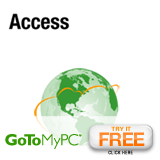Basic Tips and tricks for Windows XP
By Darren Joseph
Running Applications in Compatibility Mode With Windows XP, you can run programs as if though they were being run under a different operating system. (This is known as "emulation".) Simply right-click a shortcut, select "Properties" and then check "Run in compatibility mode" and select the operating system you wish to make the program believe it is being run under. This fools or tricks the program into thinking you are really using a previous version of Windows, such as NT, 2000, 98, or 95. This is especially useful for certain games that won't run properly. Be careful *not* to use this with certain system utilities, such as antivirus, defrag, registry, and disk tool applications.
Customizing the Start Menu Right click on the "Start" button and left click "Properties". From here, you can select the new Windows XP style Start Menu, or return to the Windows 2000/Millennium style one. You can also customize the two possible choices using their corresponding "Customize" buttons. This also allows you to turn on or disable cascading menus and other options that are useful, such as large or small icons and more.
Bring Back Those Desktop Icons After you install Windows XP, you probably noticed that some of your icons from previous versions of Windows you've used are missing. Microsoft did this intentionally to help simply and reduce clutter. Of course, for some people, this isn't the best choice or the user preference. So, if you want those icons like "My Computer" and "My Network Places" back, just open Display Properties (right click Desktop Wallpaper, left click "Properties") and click the "Desktop" tab. Click the "Customize Desktop" button and on the "General" tab check the items you want. You can also change the icons used by these desktop items in the same screen. One final tip related to this screen is the "Clean Desktop Now" button, which notifies you of unused icons on the desktop and offers to remove them if you choose.
Give Me My ClearType Windows XP includes a great new visual technology, called "ClearType" which increases horizontal legibility by approximately 300% and it looks great. Go back into "Display Properties" [see tip: "Bring Back Those Desktop Icons" for instructions] and this time, go to the "Appearance" tab. Click "Effects" and for the second drop down box, labeled "Use the following method to smooth edges of screen fonts", select "ClearType". Click OK twice and you're all set.
Lock Computer vs. Welcome Login Screen You must go into Control Panel and open the "User Accounts" applet to change this setting. Click "Change the way users log on or off". For maximum security, uncheck the "Use the Welcome screen" option. This re-enables the use of the "Lock Computer" option from the ALT CTRL DELETE menu, but prevents multiple users from being logged on locally at a single time. This also returns to the Windows 2000 style login screen. If you'd rather have the ability to *not* be able to use "Lock Computer" and would rather allow multiple users to logon to the computer at a single time locally, leave this setting checked and also check "Use Fast User Switching".
www.ICTtutorials.vze.com
Article Source: http://EzineArticles.com/