Skinning, Themes, Suites for Windows XP
Show Sponsor:
Show #60:
- Date: 2006-07-31
- Subject: Skinning, Themes, Suites for Windows XP
- Duration: 22:05
- Format: MP3
- Size: 9,098 kb
Topics Discussed:
- My Comments
- Project woes and long break
- What are Skins, Themes, and Suites?
- History of Windows Customization
- How to Adjust Your Windows
- Ubuntu theme
- How to Create Your Own Themes
Additional Information:
~~ My Comments:
In the process of doing research I came across this site and just had to tell you about it: http://osx.portraitofakite.com
This podcast and topic is not supported by me in anyway. Use at your own risk.
Skinning, Themes, Suites for Windows XP
Windows XP offers basic interface customization. While some might consider this merely cosmetic, others feel more comfortable if they can tune the interface to their liking. As such, Mac OS X and Windows XP ship with "default" interfaces which are meant to appeal to the average user, but they still allow more advanced users some control over various aspects of the interface.
XP supports visual styles, which change the look of the user interface (UI) as a whole. However, visual styles must be digitally signed by Microsoft in order to be used, so there are few choices in this area. Workarounds, however, allow one to apply their choice of literally thousands of different visual styles to the interface. The simple way to adjust the look and feel is to bring up the desktop control panel and adjust the themes and appearance tab.
Now comes the fun way... This is no way supported by me and do this at your own risk. I will not be responsible for any damage to your computer or operating system. Windows customization the fun way...
~~ What are Skins, Themes, and Suites?
Skin - A skin is a collection of graphics designed to replace the default user interface graphics of a program. That means its push buttons, title bars, scrollbars, radio buttons, check boxes, etc.
Theme - A theme is a set of elements designed to change aspects of your desktop. It is often used to describe skins as well and a theme typically corresponds with a single program.
Suite - A suite is a full set of skins and themes used to change your entire desktop. A suite may rely on skins and themes from a variety of different programs in order to achieve the desired effect. For instance, a suite might include a skin to change your Windows GUI, a wallpaper, and an icon package.
~~ History of Windows Customization.
Desktop Themes were first introduced as part of Windows 95. Microsoft uses the term generically to describe applying a color scheme (changing the colors of the GUI), a sound scheme (changing the sound effects played), as well as changing the wallpaper and icons. Skinning came later and have their origin in video games. The video game "Quake" was the first game that allowed players to actually alter the appearance of their player character in the game. The package of graphics applied to change the character were known as "skins". Not long after, the MP3 program WinAmp used the term to describe changing the WinAmp GUI. WinAmp skinning popularity spawned a host of programs that in themselves were "skinnable".
The next step was to make skins that could change all your programs GUI at once. The first and most popular program that does this is called WindowBlinds which began development in 1997 and had its roots on IBM OS/2 as part of Stardock Object Desktop (1995). It actually applies "skins" to programs not designed to be skinned. So programs as different as Adobe Photoshop and MS Excel suddenly can have a completely new look.
Soon to follow, more and more programs have become "skinnable" in themselves and the latest version of Windows (Windows XP) allows users to choose between a "Classic" Windows look and a new "Windows XP" style of look. Microsoft introduced a new terminology to describe skins that are applied across the operating system - visual styles. Today, there are millions of people around the world who have found the usefulness and just plain coolness of customizing Windows. With the proper software, users can transform Windows look and feel into anything they want it to be.
~~ How to Adjust Your Windows.
Now, in order to use a skin, you would have to modify the uxtheme.dll file which is pretty painless. This .dll is what allows themes to work in XP, however, it is restricted to only allowing MS themes. Currently, the only MS-produced theme is Luna, so you have no choice but to use a third-party theme. Now you can modify the uxtheme.dll in one of two ways...
Your first choice (which costs a bit of money but pretty easy), you would need a program like Windowblinds (http://www.stardock.com/) or StyleXP (http://www.tgtsoft.com/). Windowblinds will use themes with the .wba extension, while StyleXP uses Visual Styles type themes (also known as MSStyles).
Your second choice (which is free but requires some work on your part):
1) Download the uxtheme.dll patcher program which will modify your uxtheme.dll to allow the use of non-MS themes. This is available from UXThemePatch
2) Go to C:\WINDOWS\System32 and rename uxtheme.dll to uxtheme.dll.old
3) Put the new uxtheme.dll into C:\WINDOWS\System32
4) If you get any warnings from Windows stating that an original system file has been replaced, you must click "Cancel", otherwise the new uxtheme.dll will be replaced with the original one.
5) Reboot
Now, you will be able to use any Visual Styles type theme which are available for free all over the internet. Some good links are:
- Ubuntu theme: http://www.deviantart.com/deviation/18591720/
- http://www.themexp.org/
- http://ww.wincustomize.com/
- http://www.xpthemes.com/
- http://www.tweakxp.com/
- http://www.customize.org/
- http://www.lotsofskins.com/
- http://www.skinbase.org/
- http://www.skinz.org/
- http://www.studiotwentyeight.com/
- http://b0se.deviantart.com/gallery/
- http://www.bfarber.com/
- http://www.getskinned.org/
Just find the visual styles gallery at each site and download whichever you like. Once you have downloaded a theme, extract the contents of the folder to your Themes folder which is usually located at: C:\Windows\Resources\Themes. After you are done with the extraction, you will be able to apply your theme. You can either open up the Windows Theme file that you just extracted, or you can apply it in the same way you would apply the Luna theme - by opening up the Desktop Properties panel and choosing the "Appearance" tab.
~~ How to Create Your Own Themes.
There are programs out there allowing you to create your own skins, themes, suites. I will not go into them all but do some google searches. Additionally a lot of the links above will have tutorials and help on creating your own.
~~ Additional Information.
A wonderful tutorial and info page on skinning, themes, suites: Skinning, Shell Replacement, Desktop Replacement Primer
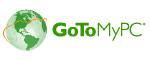
 Play Podcast
Play Podcast Download (right-click)
Download (right-click) Subscribe
Subscribe